Transfer WhatsApp Messages from Android to iPhone 2022 – Hii guys, I’m Rishabh Mishra founder and CEO of this blog website welcome you to this website PogoBoss.Com Today I’ll show you, how to transfer WhatsApp chats from android to iPhone (iOS) for free, without a computer.
Restore WhatsApp Backup from android to iPhone 2022

To Restore Whatsapp Backup from android to iPhone you just have to follow the simple steps very carefully. To do that, you need a USB Type-C to Lightning cable. If you don’t have that, you can also use an adapter.
Step-1
- Install the Wutsapper app on your android phone. Download Link
- For this method, you don’t need any computer, this can be done only by phone.
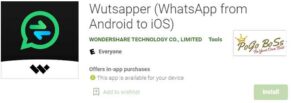
Step-2
- Open this app, and click on OK Now it will ask you to create an offline backup of your WhatsApp chats.
Step-3
- So open WhatsApp, and make a backup of your chats Open this setting, and set never in the google drive backup option.
- Now create an offline WhatsApp backup from here.
Step-4
- After taking backup, minimize WhatsApp and open Wutsapper again.
- Now click on completed, and sign in with your number in this app.
- After login, it will extract your WhatsApp backup in this step.
Step-5
- Now click on next. After that, attach the lightning to the type-c cable in your android and iPhone.
- After attaching the cable in both phones to each other, click on OK Now and click on the trust option on your iPhone.
- This screen will show you, how much data will be transferred to your iPhone.

Step-6
- Click on transfer now to start the process.
- One thing to keep in mind is that your WhatsApp account should be signed in on your iPhone before this step.
- Otherwise, it will not work. If it asks you to turn off Find my iPhone, so turn it off in the settings app.
Step-7
- You can turn it off from here. After turning it off, click on turn off on the android phone.
- Now it will take some time to transfer your data.
- After data transfer, your iPhone will reboot automatically, so wait until it reboots. a quick note here, make sure to sign in to your WhatsApp account on your iPhone before data transfer, otherwise, it will not work.
- After this, you can detach your cable.

Step-8
- Now if you open WhatsApp, you can see that your all chats are imported on your iPhone.
- You can see that my all WhatsApp chats are imported successfully.
So in this way, you can transfer your WhatsApp chats from android to iOS without any PC or computer.
Also Read:-
- Which is better Android or iOS
- Moral story on Forgive and Forget in English 2022
- How to Make a Lemon Battery?
Hope you have successfully completed WhatsApp Backup From android to iPhone, if you have any doubts regarding this post or iPhone you can ask below in the comment section. For more content like this, please visit here:- Blog

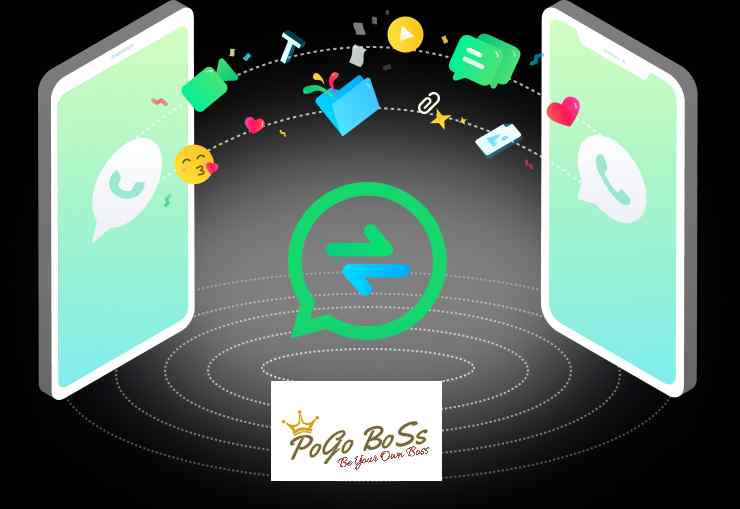

1 Comment
[…] How to transfer WhatsApp from Android to iPhone? […]